Invision Community has a basic internal advertising feature that will help you place ads in default locations with no programming knowledge. The best way to start with ads is to try out some default ad locations visible to admins only. This way you can see how and where you place the ads. You can also test if the location is annoying or the size of the banner is not appropriate. Let's start.
In your AdminCP go to System -> Site Promotion -> Advertisements and click on Create New. You get the screen where to create new advert. Scroll down to the selection Show the advertisement.

These are default locations. Sometimes you can see more locations if you have installed third-party applications. Or the list is shorter if you do not use all IPS applications. You need to create sample image banner ad for each location to test it. But what banner sizes will fit? There are some common web banner sizes. I strongly recommend using only banner sizes that are suggested by Interactive Advertising Bureau (IAB) in their guidelines. Direct advertisers have normally banners of this size and thus do not need to create something special for your community. Also, Google supports those sizes, so you can easily test AdSense banners or use AdManager in the same locations.
Download this banner set to try out different banner sizes in different locations on different devices:
We will start by creating a new ad in the location Just above the page header and use the Super Leaderboard 970x90px.
In the example, we use location name as title. Tick Upload images to get the upload field displayed. Use Open link in a new window? for external URLs and do not use it to promote a page/content within your own community. Upload an image. Choose the location Just below the page header. In the field Shows to deselect all groups except Administrators. This way you can safely test the advertisements even on your live installation. Nobody would see the ads except you. Then save the ad and visit your community to see where and where the ad is placed.
The ad images are resized automatically in IPS (as every image) because of responsive design in IPS themes. However, ad size of 970x90 can be too small to read if resized. In this case, you can upload smaller images of the ads. "Smaller" also means "another format" in this case. For example, you can upload 728x90 for the tablets and 300x250 for the mobile. Tick the option Upload smaller versions? and upload another ad formats. Then test your results on different devices.
We combine the common web banner sizes and default theme of Invision Community to figure out what location is most suitable for what banner sizes.
The ad is placed below the main navigation. The best sizes are:
- Desktop (Large): 970x90 or 970x250
- Tablet (Medium): 728x90
- Mobile/Phone (Small): 300x50 or 300x250
This location is the best choice for the guests of your communities. Registered users will overlook it and most likely be annoyed by it.
The ad is placed just above the footer links. It stretches over the entire width of the site.
The best sizes for this location are:
- Desktop (Large): 970x90 or 970x250
- Tablet (Medium): 728x90
- Mobile/Phone (Small): 300x50 or 300x250
This location is suitable for registered users. They often scroll to the end of the page where the banner draws their attention. Do not underestimate this location, even if it seems to be "invisible". It can be a booster.
The ad is placed in the sidebar on the desktop above all blocks you may have. Viewing the page on smaller devices like tablets or phones will replace the sidebar below the content if you use default IPS theme with default settings. You can customize this sidebar in the theme settings. In your AdminCP go to Customization -> Appearance -> Theme. Click on Edit (pencil) for the theme you use and click on the tab Custom.
You can change position of the sidebar from Right to the Left here. Then the content of the sidebar (including) ad will be displayed above the main content on smaller devices. So I strongly recommend it to suppress the sidebar in this case by disabling the feature Show sidebar on mobile.
The best sizes for this location are:
- Desktop (Large): 300x250 or 300x600 or 300x1050
- Tablet (Medium): 728x90
- Mobile/Phone (Small): 300x50 or 300x250
Using large banners like 300x600 or even 300x1050 can be very attractive for the advertisers. It depends on your community though if you have enough desktop traffic. If most of your users use mobile devices, they will not see this format.
You will find another setting for this ad location in Advertisement settings. In your AdminCP go to System -> Site Promotion -> Advertisements. On the top of the list of advertisements you click the button Advertisement Settings.
Advertisement rotation (circulation) controls what ad should be shown if more than one ad is enabled in the same ad location. And the setting Force sidebar to display controls if the sidebar should be shown even if there are no block content blocks but only ads. This last setting is a good idea to enable for those who do not use sidebar at all. In this case, you can sell Portrait banner (300x1050) to fill out the entire sidebar. Try it out.
This ad location adds a banner after the first row in fluid view topic listing in your forum. This view is deactivated by default. To enable it in your AdminCP go to Communities -> Forums -> Settings. You see three different options for Default forum view. You can change the view here and/or allow Members can choose?. Fluid must be selected to test ads in this ad location.
When you select this ad location in the ad settings, you will see two additional setting fields. Show this advert after every X topic rows and Repeated 0 times. By default, the banner is shown after the first topic in fluid view. You can change this behaviour here and enter the number of topic row where the banner should appear. The second setting controls whether you would like to repeat the banner in the list.
The best sizes for this location are:
- Desktop (Large): 970x90 or 970x250
- Tablet (Medium): 728x90
- Mobile/Phone (Small): 300x50 or 300x250
Use this placement with caution, it can annoy your users. I do not recommend using it together with ad location Just below the page header as it can be a little overhead. It is up to you to find the best balance between usability and monetizing.
This ad locations displays a banner after the first post in each topic. The best sizes for this location are:
- Desktop (Large): 970x90 or 970x250
- Tablet (Medium): 728x90
- Mobile/Phone (Small): 300x50 or 300x250
As above, this placement can be very annoying, especially for the registered users. Consider displaying the ad to the guests only.
This ad locations displays a banner after the first topic in each forum. The best sizes for this location are:
- Desktop (Large): 970x90 or 970x250
- Tablet (Medium): 728x90
- Mobile/Phone (Small): 300x50 or 300x250
As above, this placement can be very annoying, especially for the registered users. Consider displaying the ad to the guests only.
This ad location allows to display ad just before the comments to the image in IPS Gallery. You see this location only if you purchased Gallery app from IPS. The Lightbox is not used on mobile, so that the ad is displayed just below the image on the smaller device. The best sizes for this location are:
- Desktop (Large): 300x250
- Tablet (Medium): 300x50 or 300x250
- Mobile/Phone (Small): 300x50 or 300x250
This location can work if you have large galleries with a lot of impressions.
There is no default solution on what sizes should be used in each ad location. It depends on banner content and ad location, not only on device. Make experiments to find the best solution for your community, your advertisers, your money and usability.
The next step would be to set up selling depending on IPS applications you have.
.png.336a1a38bce63920b17c84f5a2a05c98.png)
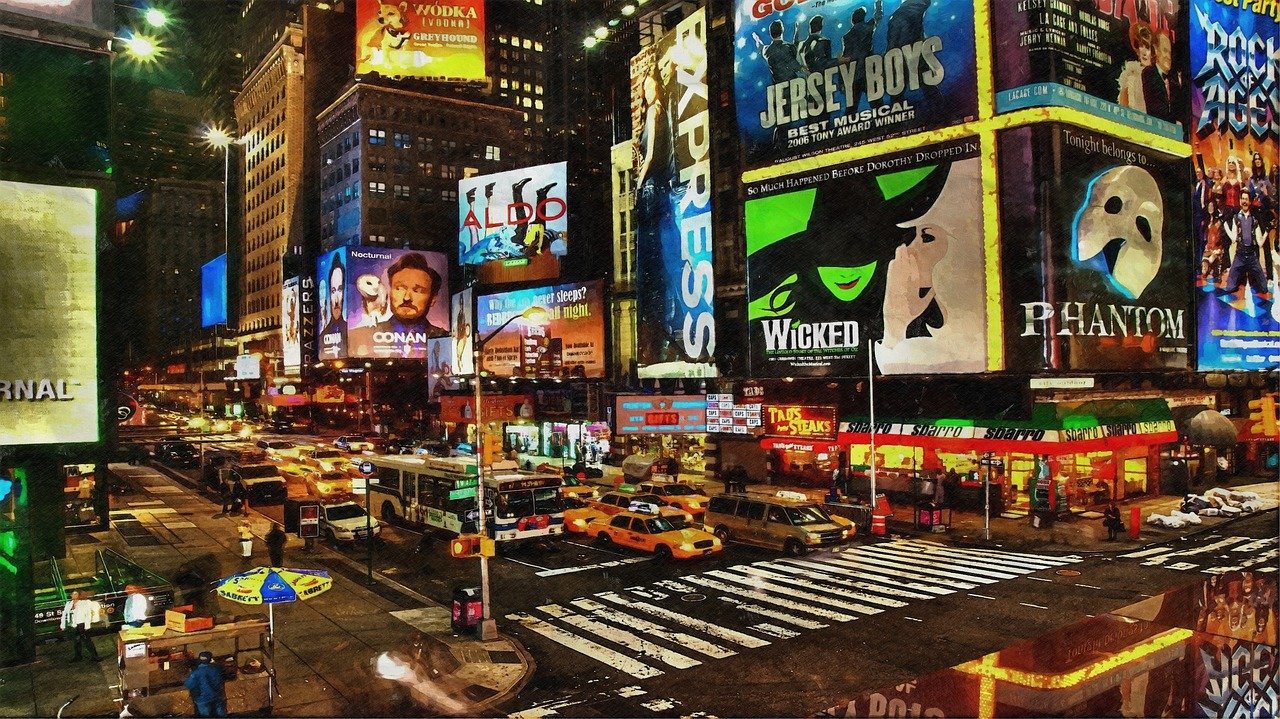



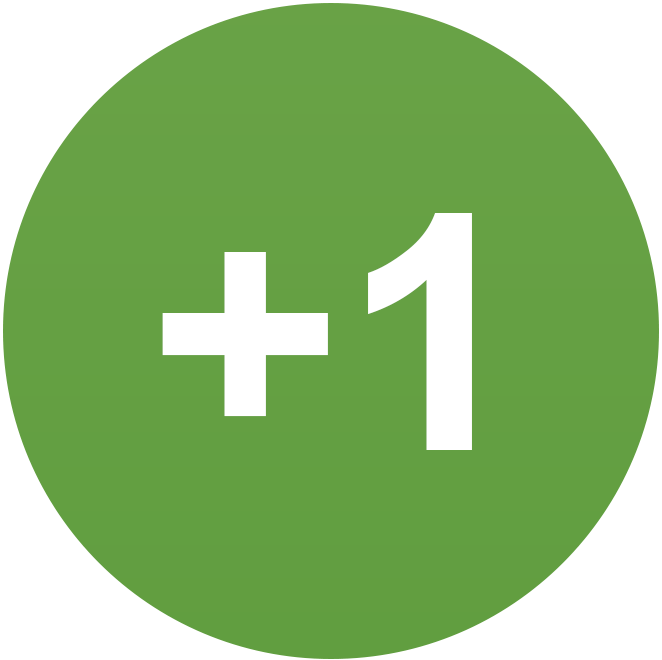
Recommended Comments
There are no comments to display.
Join the conversation
You can post now and register later. If you have an account, sign in now to post with your account.